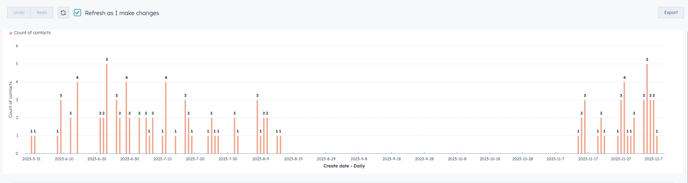Pre-requisites:
Creating lists based on Outbound Sync filters - See here: https://knowledgebase.introcrm.com/how-to-create-a-list-of-contacts-sent-emails-via-outboundsyncOnce you have created your list, you can enhance the way you view and analyze the data. To do this, simply open your list and click on "Use-in" to select your preferred view.
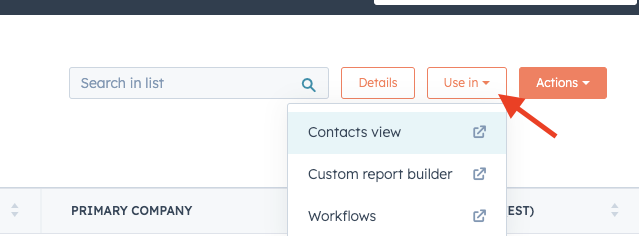
In this example, we will utilize the list in the "Custom report builder" When you click on it, a new tab will open where you can create a report based on the filters you initially used when creating the list.
We will generate a report that focuses on the emails sent through Outbound Sync and includes the date each email was sent.
Navigate to the "Filter" section of your report and click on the list. Ensure that you choose to display data in this report for contacts who are part of the list you created.
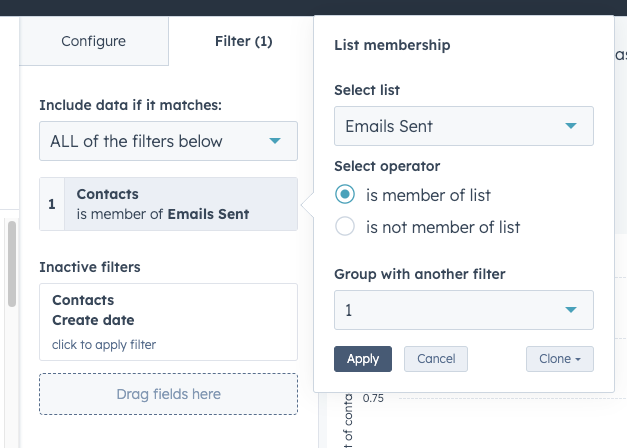
Then head back to the "Configure" tab:
On the X-axis, you can add a create date filter by dragging and dropping it from the left sidebar. This filter allows you to specify the date range for the emails sent through Outbound Sync.
In the y-axis, you can add a filter for the number of contacts by dragging and dropping the "Count of contacts" filter from the left sidebar. This filter allows you to see the total number of contacts associated with the emails sent through Outbound Sync.
Apply the same X-axis and Y-axis filters to analyze your list of contacts who have replied to Outbound Sync emails.
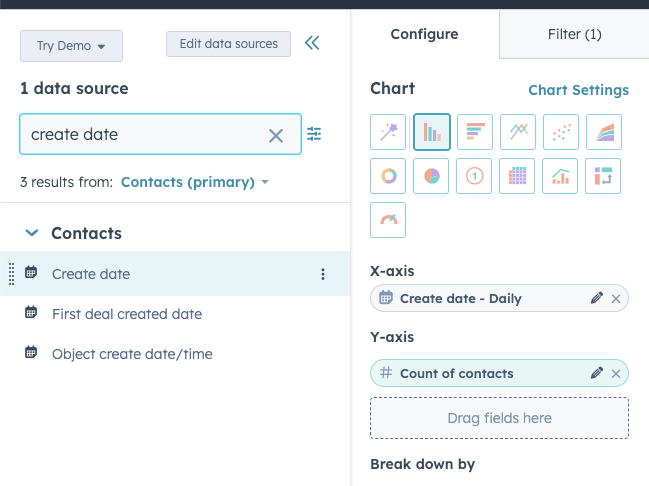
Wait for a moment while the report refreshes, and then you can find the graph displaying the quantity of emails sent through Outbound Sync and the corresponding dates they were sent.